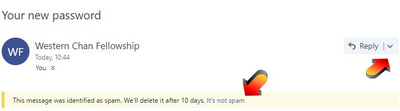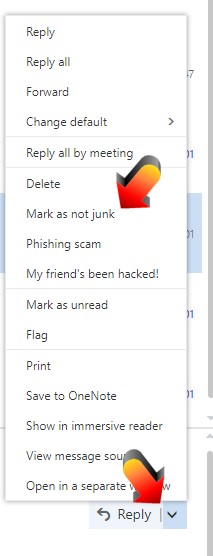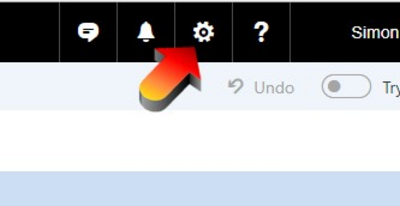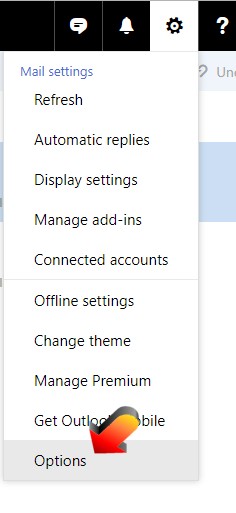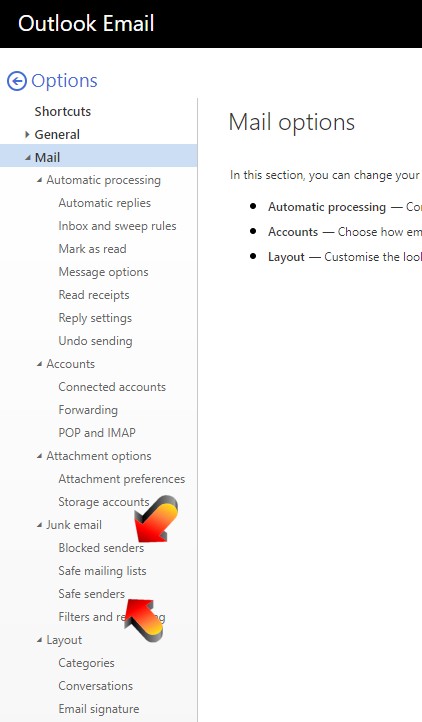Email Whitelisting
Unfortunately, since spam is such a problem nowadays and so spam filtering is applied more aggressively, emails from us (and from other organisations) may end up in spam/junk folders or even be rejected/deleted by your email provider. To try to ensure that email from us reaches you please follow the advice below.
This is especially important when you are expecting to receive an email from us, such as a retreat booking confirmation or instructions. Where possible, apply these instructions before making your booking, so that the booking acknowledgement is not lost.
Enable our admin email address
The most important address to enable is admin@westernchanfellowship.org since that is used to send you confirmations and details about retreat bookings.
Typically this is achieved by:
- adding the address to your address book
- by marking an email received as ‘not spam’ or as a ‘safe sender’
However different email providers have different requirements. Some specific instructions follow (but may be out of date as email providers update their systems).
Select your Email Provider
Select your Software
AOL
To make sure email from us gets delivered to your AOL inbox, you must add the email address and/or domain of the sender to your Address Book or Custom Sender List.
- Click the "Spam Controls" link on the lower right side of your inbox screen.
- When the "Mail & Spam Controls" box appears, click the "Custom sender list" link.
- Choose the "allow email from" option.
- Add the domain (westernchanfellowship.org) and/or email address (admin@westernchanfellowship.org) you would like to receive mail from, then click "Add"
- Click "Save"
AOL Web Mail
If using AOL web mail replying to an email from admin@westernchanfellowship.org will also work.
Email from that domain will now be delivered straight to your Inbox.
BT Internet
BT Internet webmail is the same as Yahoo Mail below.
Gmail
To make sure email gets delivered to your inbox, you must add the email address admin@westernchanfellowship.org to your contacts list.
Add from an email
- Select an email from WCF and click the drop down arrow next to "Reply" in the upper right side of your inbox screen.
- Click the "Add Western Chan Fellowship to Contacts List" from the list that appears.
- You will now see Western Chan Fellowship appear under the link "Contacts" on the left side of the page.
Manually add to Contacts
- Click on the "Contacts" link on the left side of screen
- Click "Add to my Contacts"
- Enter the email address admin@westernchanfellowship.org
Hotmail Live, Windows Live, MSN, Outlook.com
Entering the email contact in the address book or contacts no longer whitelists the sender. To try to ensure messages from specific email addresses are not sent to your Junk Email folder, you can do two things. Even then the emails may still go to junk so please check there as well.
Do both the following
1. Mark emails from WCF as Not Spam
Open WCF emails in your Junk Folder and mark them as not spam:
1. Check the Blocked Senders list, and remove any westernchanfellowship email addresses from that list
2. Open 'Safe senders', add admin@westernchanfellowship.org to that list, and click 'Save'.
McAfee SpamKiller
- Select Friends from the McAfee SpamKiller sidebar.
- Click Add a friend.
- Make sure All users at a domain is selected under Friend type
- Type the domain name you want to whitelist under Address: westernchanfellowship.org
- Click OK.
- Click OK.
Norton AntiSpam
- Start up Norton AntiSpam
- Click the Status & Settings tab
- Click AntiSpam
- Click Configure
- Click Allowed List tab
- Click Add button
- In the 'Email Address' box, admin@westernchanfellowship.org
- Click OK
- Click OK
Thunderbird
- Click the Address Book button
- Make sure the Personal Address Book is highlighted
- Click the New Card button. This will launch a New Card window that has 3 tabs: Contact, Address and Other
- Under the Contact tab, copy and paste the "From" address, admin@westernchanfellowship.org into the email dialogue box
- Click OK
Yahoo! Mail
There are two things you can do, and it is best if you do both:
- Use the "Not Spam" button in your Spam folder.
- Create a filter to automatically send email from certain domains to your Inbox. This is the only way to really ensure delivery.
Report as "Not Spam"
- Check your Yahoo! Spam folder
- If you see an email from Western Chan Fellowship, highlight it and click "Not Spam"
- This does not guarantee that your mail will be delivered in the future, but it does help.
Create a Filter
If you already have an Email from WCF
- Look in your Inbox or Spam folder and select the email from Western Chan Fellowship
- From the menu above select "More Actions"
- From the dropdown menu select "Filter Emails Like This..."
- Check the settings show a rule of from contains admin@westernchanfellowship.org
- Set the lower dropdown to move the message to Inbox, then Save
If there is not yet an email from WCF that you can select
- Click the small link "Options" in the top far-right navigation bar
- Select "Mail Options" from the list that drops down
- Choose "Filters" located on the left side of the page
- Click the "Add" button on the Filters page
- Choose the field you want to match in the incoming message."sender".
- Choose the criterion by which you want a match to be made, "contains"
- Enter admin@westernchanfellowship.org in the box
- Below this, set "Move to Folder" to Inbox, and Save
©Western Chan Fellowship CIO 2025. May not be quoted for commercial purposes. Anyone wishing to quote for non-commercial purposes may seek permission from the WCF Secretary.
The articles on this website have been submitted by various authors and the views expressed do not necessarily represent the views of the Western Chan Fellowship.